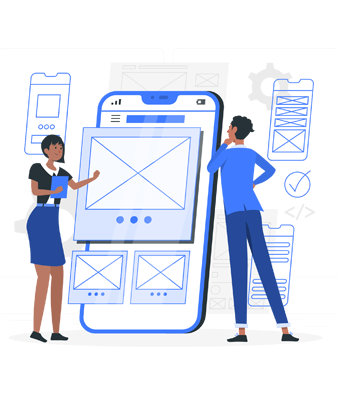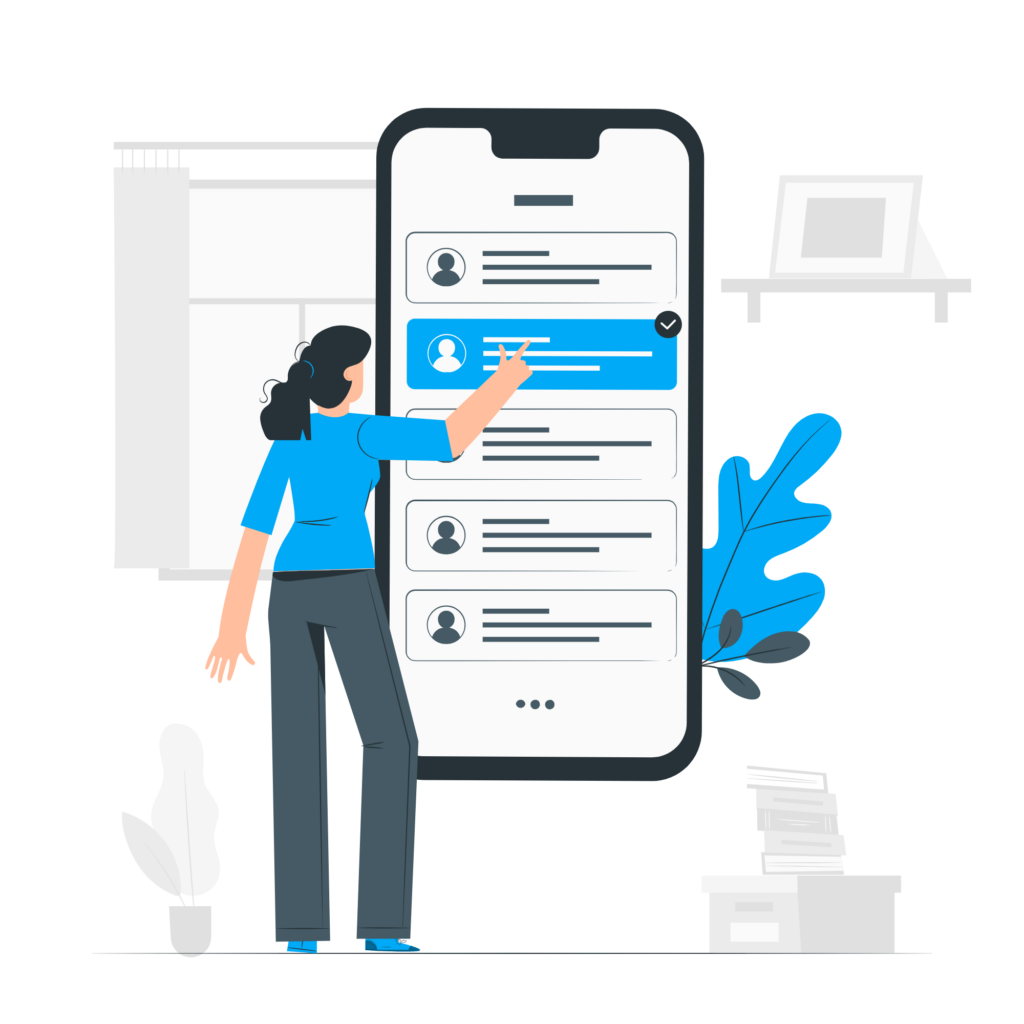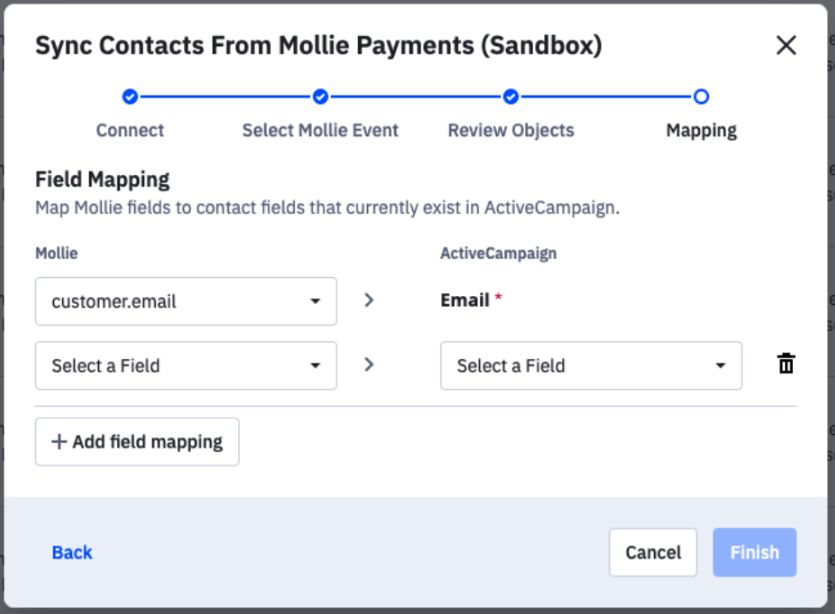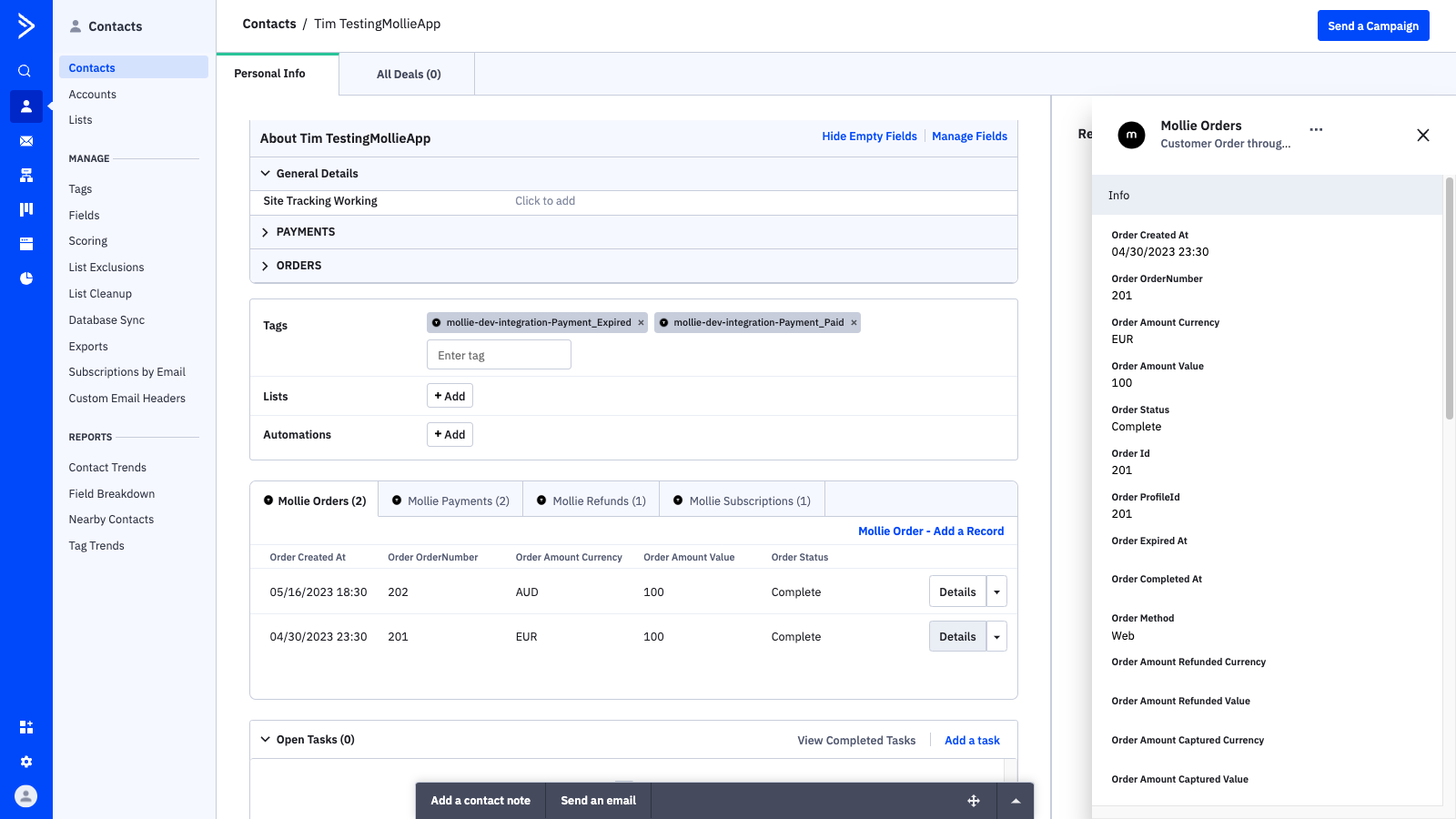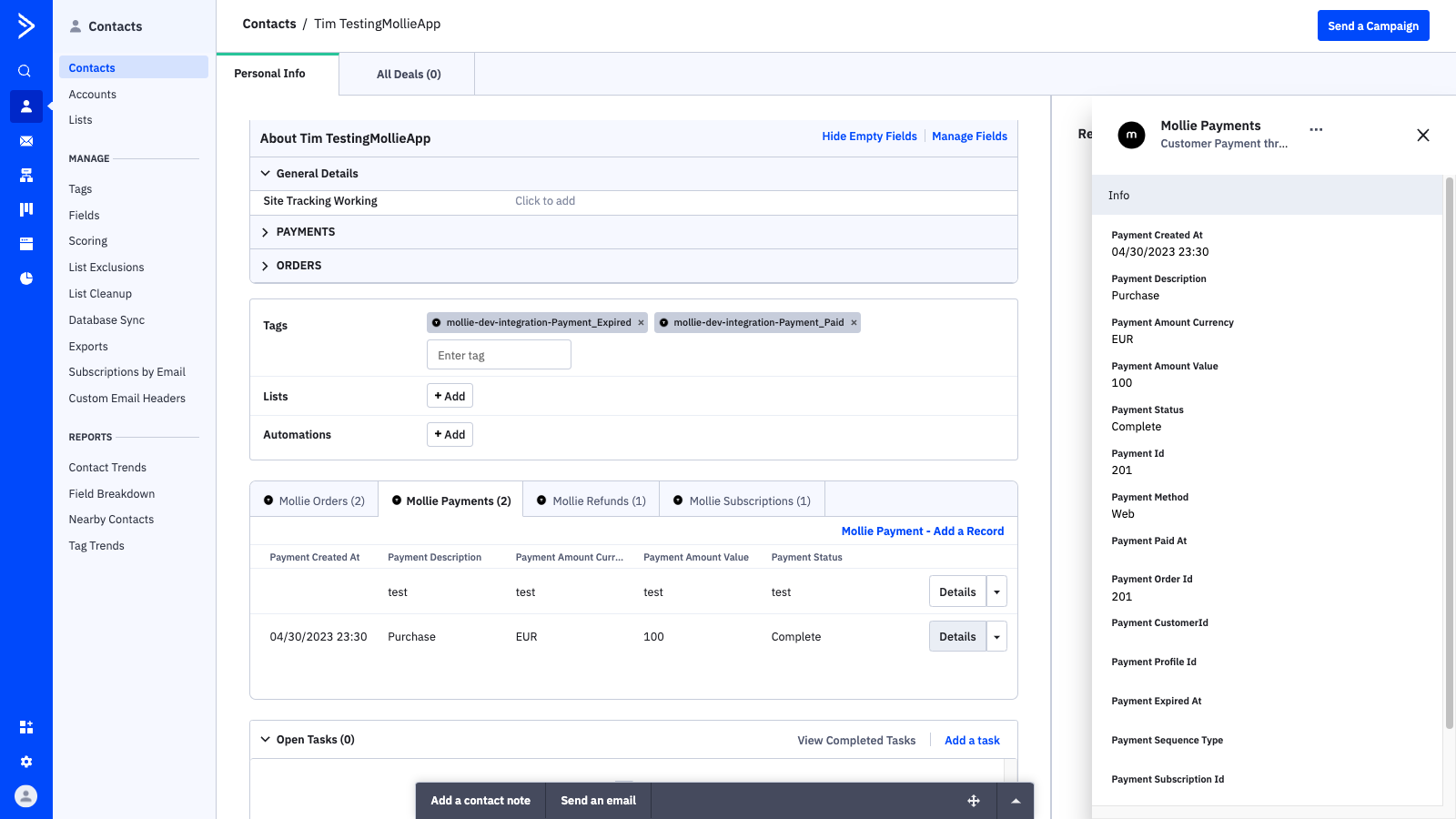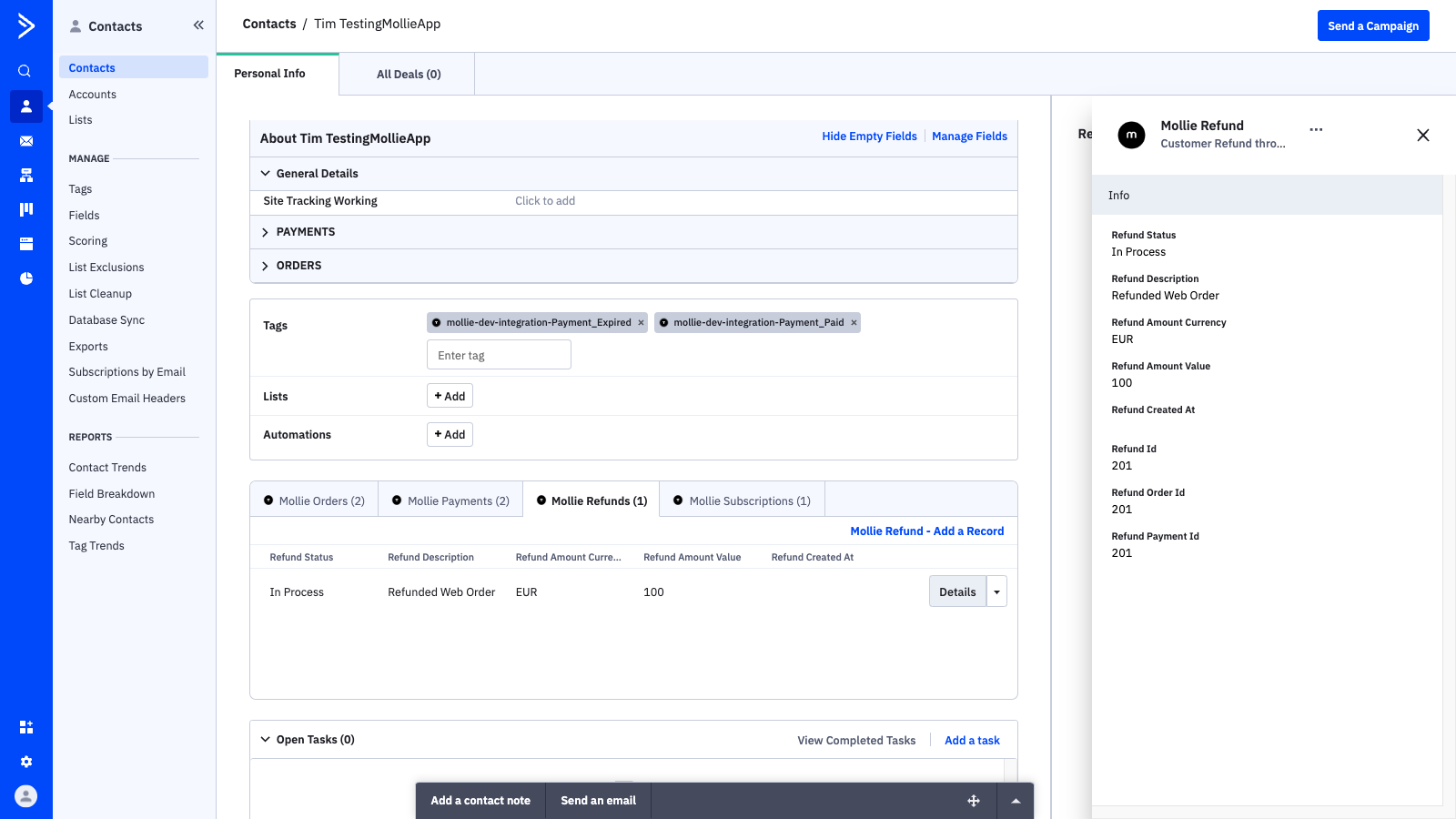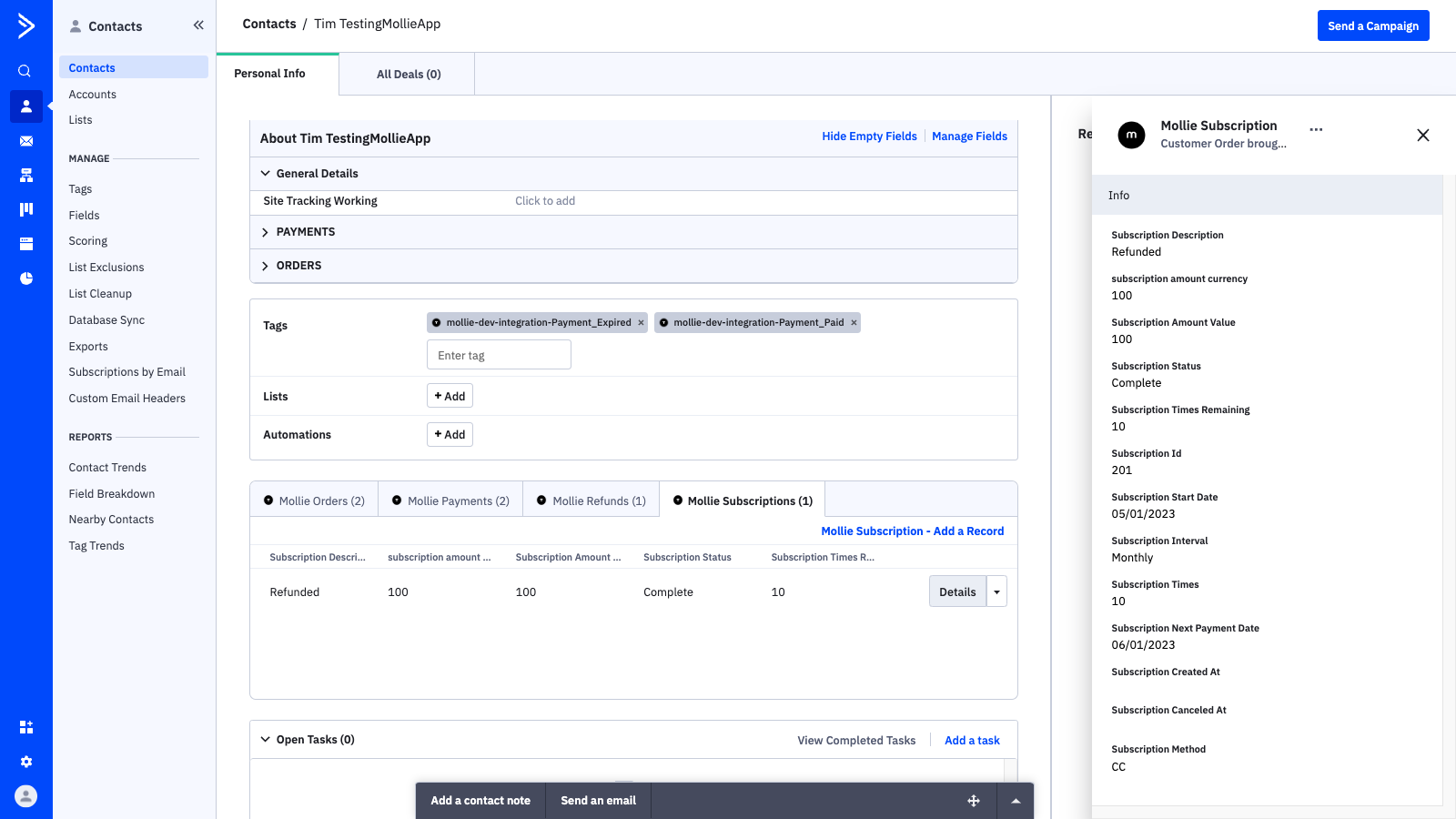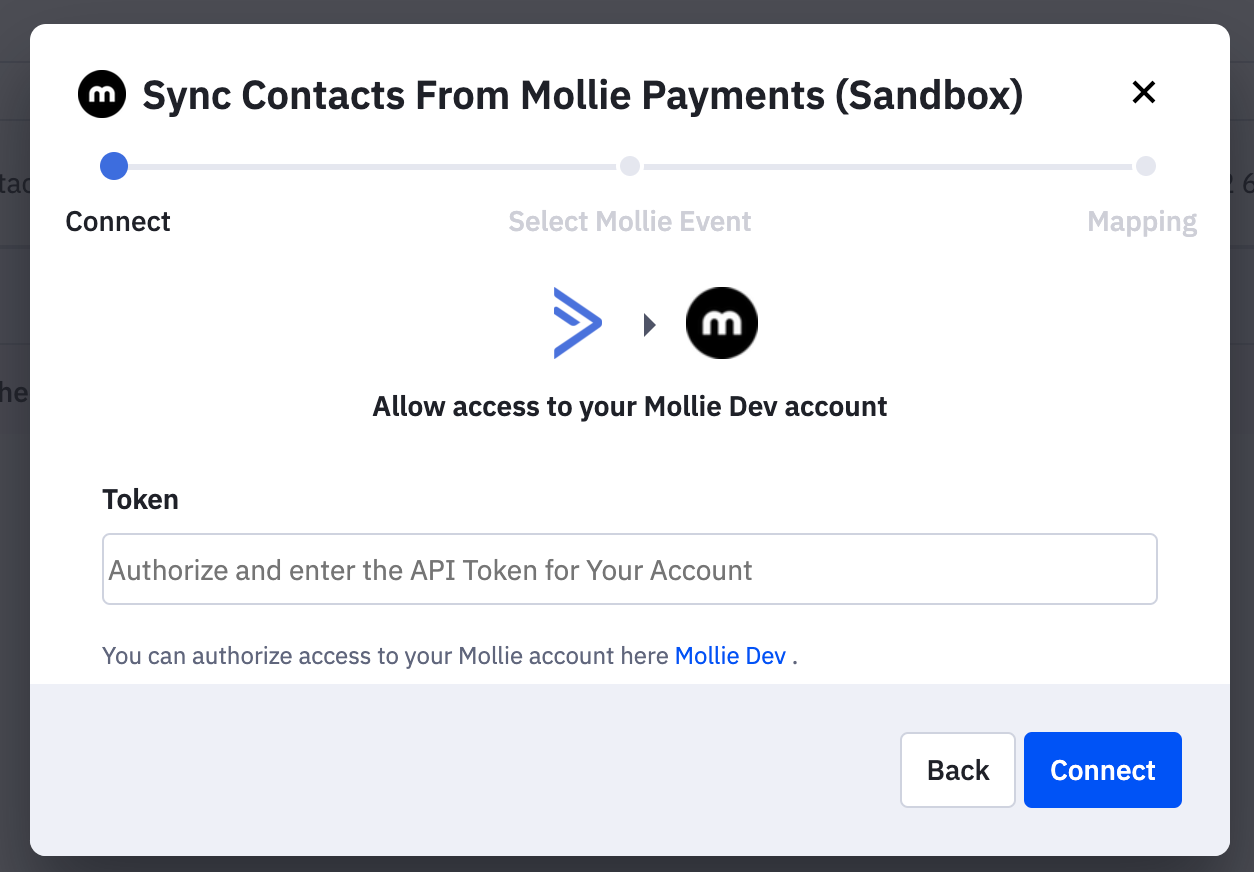Understanding Red61 Custom Objects
What are Custom Objects?
Custom Objects enable you to model and manage your data in a way that reflects your unique business. In the case of Red61 we have created objects for transactions and interests. Thi will enable you to manage all relevant corresponding data to these objects. You can then trigger automations based on events and data related to your Custom Objects and create more personalised experiences for your customers.